Linux Overview
Linux specific notes about creating and using Velopack packages.
On Linux, Velopack does not create an installer, it simply creates an .AppImage file.
The user will:
- Download the
.AppImagefile - Set permission with
chmod +x YourFile.AppImage - Run with
./YourFile.AppImage
Packaging
An icon is required to build an AppImage, and it ideally should be in PNG format. This can be provided with the --icon argument.
It is possible for vpk to fully create the AppImage/AppDir structure for you automatically, given your build directory as usual.
Optionally, you can pre-build your AppImage/AppDir structure to the following specification.
If you have staged your AppDir, you can provide it to the --packDir / -p argument. Note that the folder must end in .AppDir.
If using a pre-built AppDir it's expected that the icon and .desktop file will already exist, and the --icon / --categories arguments will be ignored.
Updating
During updates, packages are downloaded to a temporary location (/var/tmp) and then the .AppImage is replaced.
If the .AppImage is in a privileged folder, the updater will automatically prompt for sudo using pkexec.
The app can technically be updated while it's running, although Velopack will make an effort to close/restart it to clear out any old versions curently running.
What is an AppImage?
AppImage does not install software in the traditional sense (i.e., it do not put files all over the place in the system).
It use one file per application. Each one is self-contained: it includes all libraries the application depends on and that are not part of the base system. In this regard, it is similar to "application virtualization". One can use a AppImage file even if they are not a superuser, or they are using a live CD. AppImage files are often simpler than compiling and installing an application, as no installation actually took place. The AppImage file is a compressed image which is temporarily mounted to allow access to the program, but not having to extract the program or modify the underlying system.
Why AppImage, and not deb, snap, etc?
- AppImage is a format for binary software distribution. Software packaged as AppImage is intended to be as binary-compatible as possible with as many systems as possible.
- An AppImage should run on pretty much all base operating systems (distributions). For example, you could target Ubuntu 9.10, openSUSE 11.2, and Fedora 13 (and later versions) at the same time, without having to create and maintain separate packages for each target system.
- AppImages are relocatable and portable, and do not modify the operating system in any way. This means it can be directly run on a Live CD, USB stick, etc.
FUSE / libfuse dependency
An AppImage is a single file containing an embedded squashfs filesystem. When the AppImage runs, that filesystem is mounted using libfuse, therefore it must be installed before attempting to run an AppImage. On Ubuntu that can be done with the following
sudo add-apt-repository universe
sudo apt install libfuse2
Can an AppImage be "installed"?
Yes, it can - but this exercise is generally left up to the user. There are frameworks which will install an AppImage on first run, by moving it to a pre-determined location (usually ~/Applications), adding a dock/launcher/desktop shortcut etc.
One such framework is AppImageLauncher, but there are also others.
AppImageLauncher
Installing AppImageLauncher on Ubuntu can be done with the following commands:
sudo add-apt-repository ppa:appimagelauncher-team/stable
sudo apt install software-properties-common appimagelauncher
For other distros of linux, check the wiki.
Once AppImageLauncher is installed, the user will see an installation dialog any time they download and run a new AppImage:
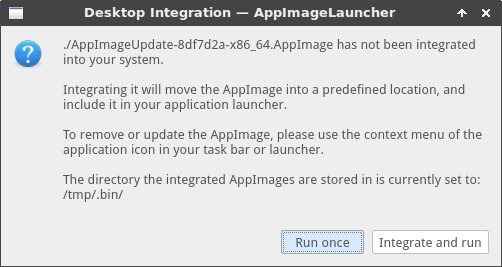
It is also possible to install an AppImage manually (eg. without AppImageLauncher) though it's a bit involved.